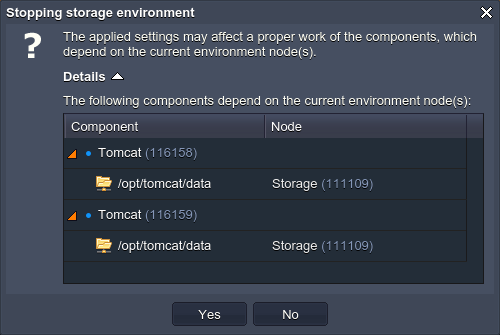Dedicated Storage Container

- being delivered with the corresponding software (i.e. NFS & RPC) already pre-installed, so such a container can be used as a storage immediately after the creation without any additional configurations required
-
compared to other common-purposed Apiqcloud nodes, Dedicated Storage Container provides the enlarged amount of disk space, which allows persisting a comparatively bigger data volumes (herewith, the particular value depends on your service provider’s settings and can vary according to your account type).
Some tips on this container type usage and examples it can be leveraged in the best way are revealed within the corresponding use case description.
And below we’ll consider how to set up such Storage server inside your Cloud and some tips on its management:- Storage container creation
- Storage container management
Storage Container Creation
So, in order to create a new Dedicated Storage Container (either for a new or the already existing environment), just enable the corresponding Storage section at the topology wizard. This option is available for all engines including Docker containers.
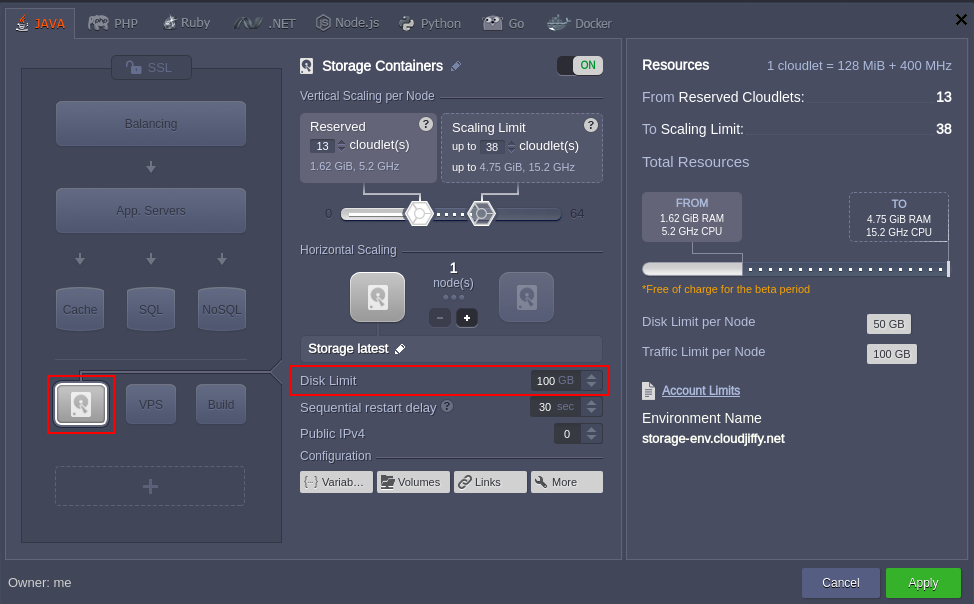
The exact amount of provided storage space will be shown in the middle part of the wizard next to the Storage limit string. If its current value is not enough for you, please, contact your hosting provider’s support team and request the corresponding account limit enlargement.
- it can’t be scaled horizontally, as there is no point in such operation
- the vertical scaling section is not disabled, as your storage will work over a network, that presupposes usage of RAM & CPU (the particular amount depends on load)
- this node’s exact pricing mainly depends on the amount of actually used disk space (but not on its limit) and external network traffic. You can check your provider’s costs for these resources within the Quotas & Pricing > Pricing > Disk Space (or Traffic) information frame
Right after container’s creation, you can immediately proceed to its configuration. Below, we’ll show several basic actions that may be useful for you to get started:
1. For the most of the common operations with your storage, the inbuilt configuration manager can be used. For example, its Root part gives access to the container’s file system.

Tip: Additionally, with the Mount Points and Exports sections below, you can:
- mount data from other Apiqcloud nodes and external servers
- review the list of exported from the current node files and folders
2. For more complex operations, SSH access may be required, where you get full control over your storage server via a console.
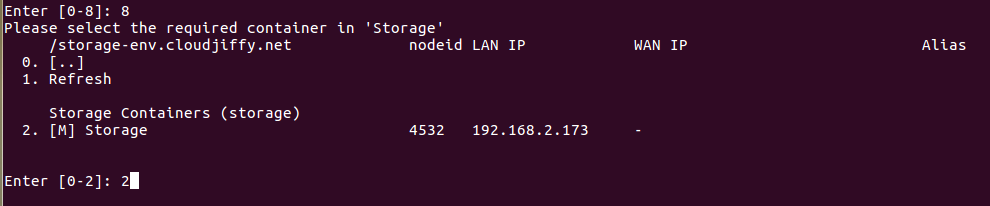
3. If you want to use your Dedicated Storage Container as an external server (i.e. not only within the current Apiqcloud installation) - just enable the Public IP option to make it accessible from outside and proceed with the dedicated NFS server configurations instruction.
Herewith, the attached to a node external IP address can be checked through the Additionally list of the corresponding string:
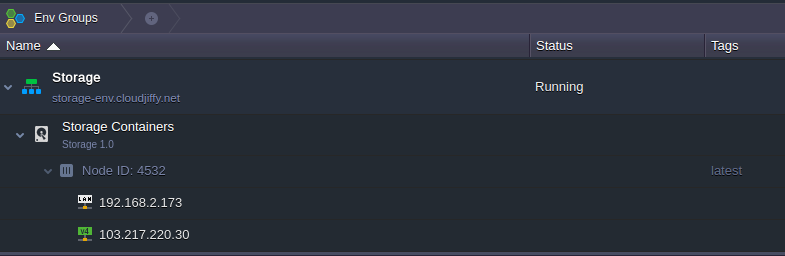
4. In case you’ll try to stop your environment with storage, the corresponding notification will inform you, that all of the dependent mount points on other nodes will stop to respond (whilst being automatically restored once the environment is started again).