Internal server error in WordPress is often caused by plugin or theme functions. Other possible causes of internal server error in WordPress that we know of are: corrupted .htaccess file and PHP memory limit.
1 ] Checking for Corrupt .htaccess File
The first thing you should do when troubleshooting the internal server error in WordPress is check for the corrupted .htaccess file.
You can do so by renaming your main .htaccess file to something like .htaccess_old. To rename the .htaccess file, you will need to login to your account.
Select Environment and location of .htaccess file is under your Document Root
( for eg in apache the path is /var/www/webroot/ROOT/ )

Once you have renamed the .htaccess file, try visiting your site to see if this solved the problem.Make Sure after editing .htaccess file you have saved changes.
2 ]Deactivate all Plugins
In some cases the error is most likely being caused by a specific plugin. It is also possible that it is a combination of plugins that are not playing nice with each other.
Login to your wordpress account using URL :- ( www.example.com/wp-admin )
Goto plugins from where you can manage plugins.
If disabling all plugins fixed the error, then you know it is one of the plugins that is causing the error.
Simply go to the WordPress admin area and click on ‘Plugins’. Now you need to reactivate one plugin at a time until you find the one that caused the issue. Get rid of that plugin, and report the error to the plugin author.
3 ] Increasing the PHP Memory Limit
You can also use a wp-config.php file for increasing the PHP memory limit. Just go to your root directory, find wp-config.php file and add the following entries.
1.define(‘WP_MEMORY_LIMIT’, ’64M’);
2.ini_set(‘post_max_size’, ’64M’);
3.ini_set(‘upload_max_filesize’, ’64M’)
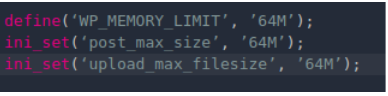
If increasing the memory limit fixed the problem for you, then you have only fixed the problem temporarily. You still need to find the cause that is exhausting your memory limit.This could be a poorly coded plugin or even a theme function.
Still if you have any query,Please mail us on support@apiqcloud.com

