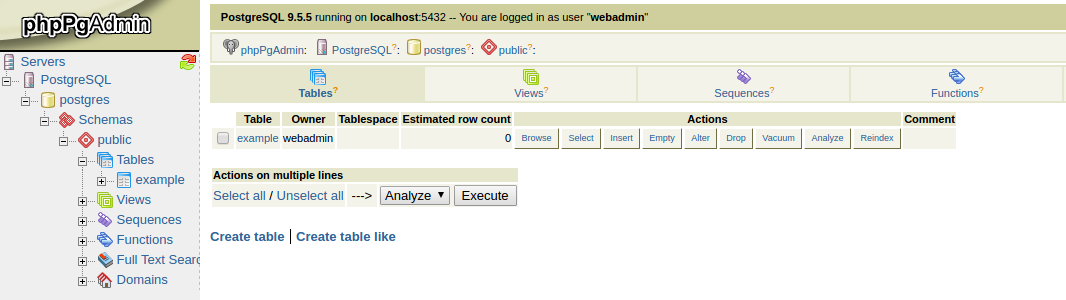To establish connection between PostgreSQL database and your Java application, you need to create the corresponding configuration file with your connection data as described below. Subsequently, you could check everything works fine with provided application sample.
1. Log into Apiqcloud.
2. Create Java environment with PostgreSQL 9.5.5 database: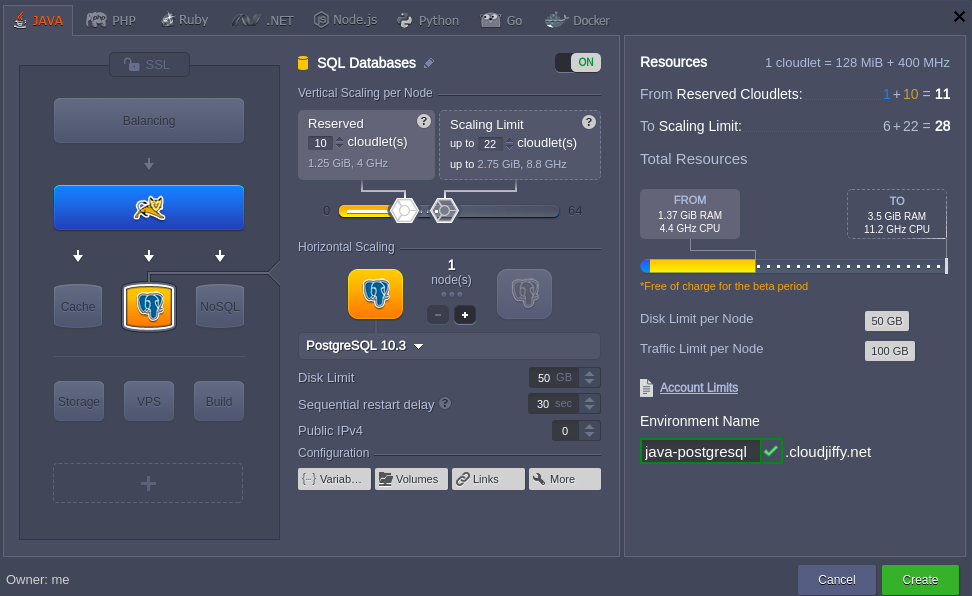
3. Check your e-mail - your inbox should have a message with database login and password:
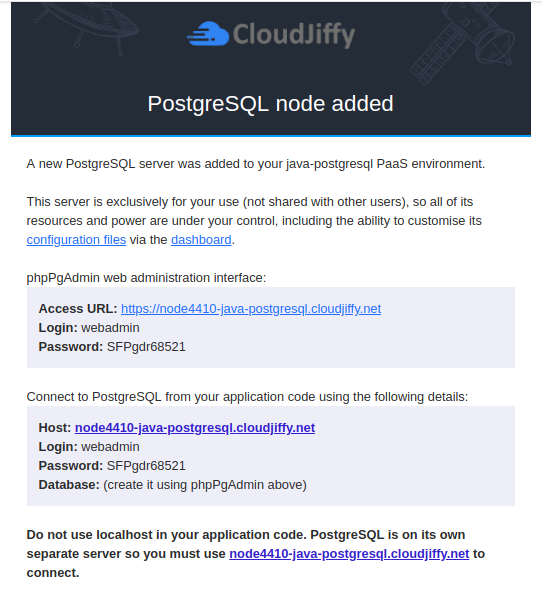
In the opened tab create the mydb.cfg file in the temp folder.
5. Add all necessary configurations:
host=jdbc:postgresql://postgres{node_id}-{your_env_name}.{hoster_domain}/{db_name}username={get in the email from Apiqcloud}
password={get in the email from Apiqcloud}
driver=org.postgresql.Driver

6. As an example, you can see the code of our application which connects to our database.
DbManager.java :|
1
2
3
4
5
6
7
8
9
10
11
12
13
14
15
16
17
18
19
20
21
22
23
24
25
26
27
28
29
30
31
32
33
34
35
36
37
38
39
40
41
42
43
44
45
46
47
48
49
50
51
52
53
54
|
package connection;import java.io.FileInputStream;import java.io.IOException;import java.sql.Connection;import java.sql.DriverManager;import java.sql.SQLException;import java.sql.Statement;import java.util.Properties;import java.util.logging.Level;import java.util.logging.Logger;public class DbManager { private final static String createTable = "CREATE TABLE example (id INT, data VARCHAR(100))"; public Connection createConnection() throws IOException, ClassNotFoundException, SQLException { Connection connection; Properties prop = new Properties(); System.out.println("test"); prop.load(new FileInputStream(System.getProperty("user.home") + "/mydb.cfg")); System.out.println("user.home: "+System.getProperty("user.home")); String host = prop.getProperty("host").toString().trim(); String username = prop.getProperty("username").toString().trim(); String password = prop.getProperty("password").toString().trim(); String driver = prop.getProperty("driver").toString().trim(); System.out.println("host: " + host + "\username: " + username + "\password: " + password + "\ndriver: " + driver); Class.forName(driver); System.out.println("--------------------------"); System.out.println("DRIVER: " + driver); connection = DriverManager.getConnection(host, username, password); System.out.println("CONNECTION: " + connection); return connection; } public void runSqlStatement() { try { Statement statement = createConnection().createStatement(); boolean rs = statement.execute(createTable); } catch (IOException ex) { Logger.getLogger(DbManager.class.getName()).log(Level.SEVERE, null, ex); } catch (ClassNotFoundException ex) { Logger.getLogger(DbManager.class.getName()).log(Level.SEVERE, null, ex); } catch (SQLException ex) { ex.printStackTrace(); } }} |
7. The next step is to upload the .war file to Apiqcloud's Deployment Manager. As an example we used dbconnexample.war file (click to download it) which contains appropriate jdbc-connector.
Click the link dbconnexample to download the package with the sources of our project.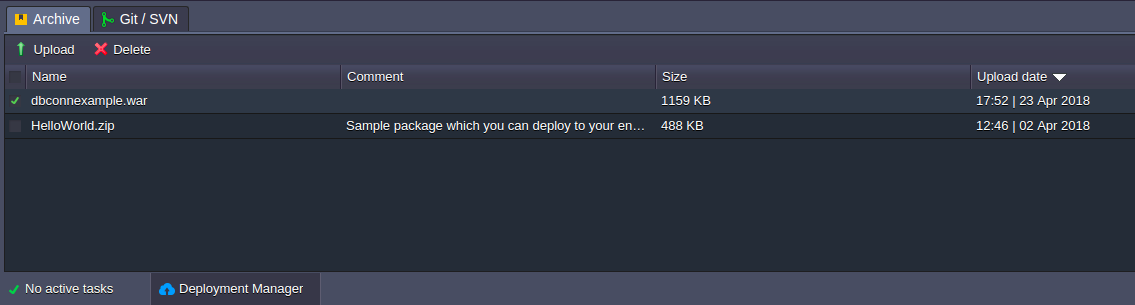
8. Deploy the uploaded WAR file to the environment.
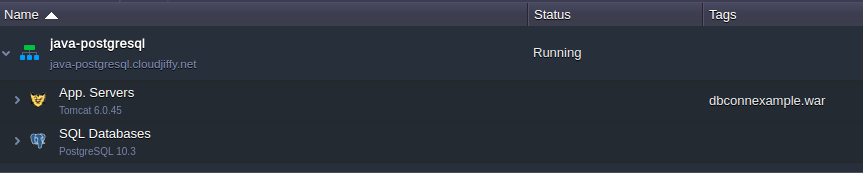
9. Click Open in Browser next to the application server (Tomcat 8).
10. Click Open in Browser next to the PostgreSQL database node to see the created table in the database Admin panel.