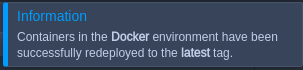Docker Container Redeploy
Once you have your Docker template deployed and properly configured, you receive a fully functional and stable application. However, the majority of Dockerized applications and services are continuously developed, delivering new product versions (implemented within tags) from time to time. Thus, most likely eventually you’ll need to update your already running template.
With Apiqcloud, this operation could be performed just in a few clicks, whilst providing the following benefits:- data, stored within the mounted to a container volumes, is saved and will remain available afterwards through being packed into separate .tar.gz archives, which are automatically transferred out/in the container to the host physical server during this operation
- all the previously specified custom configurations (like run commands, links, variables, etc) won’t be affected
-
if operating with multiple template instances (i.e. in case it was scaled horizontally), the update can be performed implicitly and causing no downtime through redeploying the containers one by one
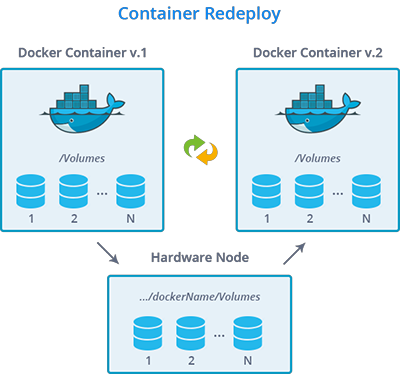
Update of the appropriate container with another tag version can be performed directly through the dashboard using GUI or remotely, with the help of Apiqcloud CLI client. So, let’s discover both of this options one-by-one.
Through Dashboard
The most clear and user-friendly way to update the template tag is to use Apiqcloud dashboard - the instruction below will walk you through the required steps:
1. The dedicated redeployment dialog frame can be accessed in two different ways:
-
select the Redeploy container(s)
 button next to the required node (or next to the appropriate environment layer for updating all the comprised containers at once):
button next to the required node (or next to the appropriate environment layer for updating all the comprised containers at once):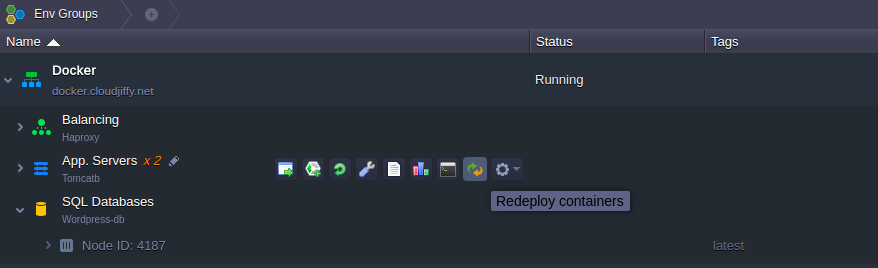
-
or, you can click on the Change environment topology button for your environment and then hit the pencil icon next to the tag version in the central part of the opened frame:

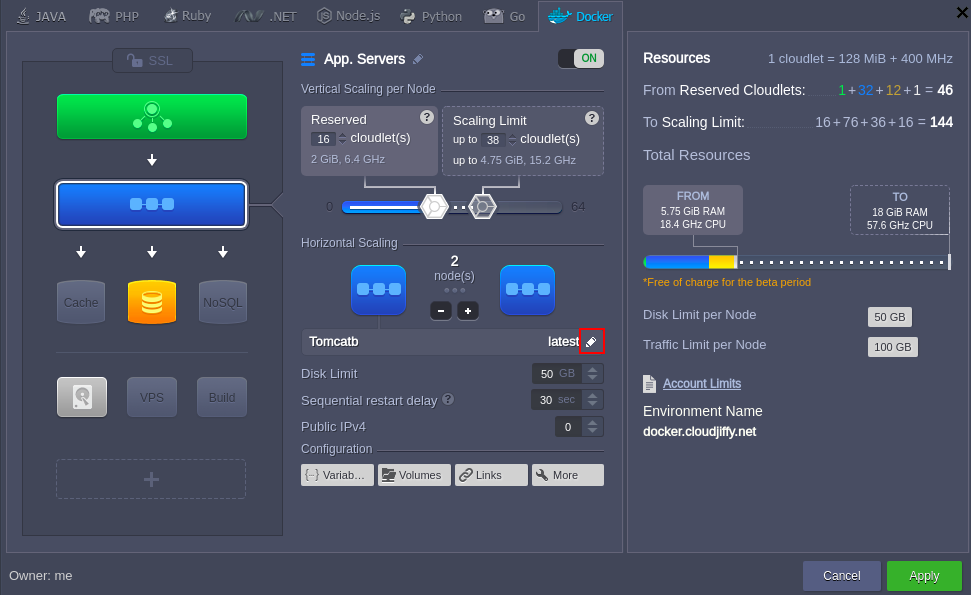
2. As a result, you’ll be shown the Redeploy containers frame, where you need to select the desired tag for the chosen container(s) to be updated with:
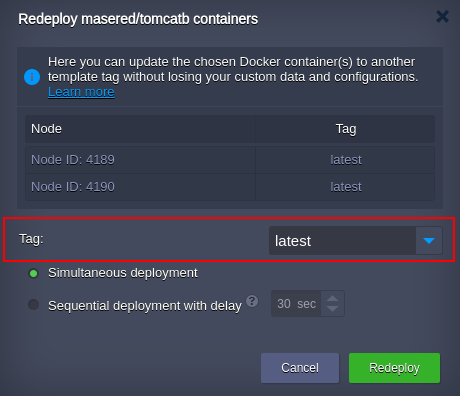
In case you’ve appointed to update several same-type nodes at once, the additional Sequential deployment option becomes available:
- if set to On, it makes containers within the selected layer to be redeployed sequentially, i.e. one by one. In this case, running nodes will continue serving the incoming requests while a particular one is undergoing the update, in such a way ensuring your service availability during the procedure
-
if set to Off, all of the containers will be redeployed simultaneously, causing temporary downtime of your app (however, in this case the procedure itself will take less time)
After all the configurations are determined, just hit the Redeploy button.
3. Once the update is completed, you’ll see the corresponding pop-up message appeared in the top right corner of the dashboard: