Within Apiqcloud, you can move any environment that you own to another Apiqcloud account through environment transferring.
Environment transferring allows you to move any environment to another Apiqcloud account within the same platform (confirmation on both sides is required).
Reasons
The feature can be beneficial in many cases. For example, if you need to:
- move all your projects to a new account, registered with a different email address
- transfer your work projects to another developer’s account in case of an employee leaving the company
- move a production-ready environment to the main company account from the personal testing one
- restore environments at the old deactivated account without its reactivation
Tip: Also, service hosting providers can offer a service of creating the required application for you. After configuration and testing, the production-ready environment will be transferred to your account.
Conditions
While transferring a target account, the following is checked in order to meet all requirements:
- existence of such registered account
- type
- status
- quotas
Any environment can be transferred from any type of account (trial, beta, billing) and even with deactivated status.
You don’t need to activate your stopped environment in order to transfer it. The transferring settings are available for environments in all statuses.
In addition, the target account should not be limited by any of the following quotas in order to receive the transferred environment:
- maximum cloudlets number per container
- maximum number of compute nodes available for one environment
- maximum number of created environments
- ability to switch on Public IP, VDS or High-Availability (if they are enabled in the transferred environment)
In the case an environment transfer cannot be performed because target account faces some restrictions or user with such an email doesn’t exist, you’ll be shown a corresponding error at the dashboard.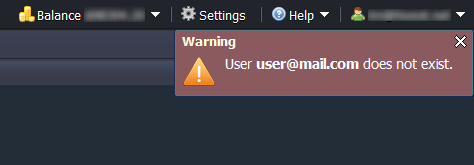
Result
No changes are applied to the environment after transferring. The new owner receives it in the same state, with the same applications deployed, and with the same custom configurations. All the consequent charges for the environment will be applied to the new owner as well.
Also, the transferred environment becomes unshared from all the users that had access to it.
Transferring Steps
1. Click Settings button next to the desired environment.
2. In the opened tab, navigate to the Change Owner section and enter the email address of a target user (potential new environment’s owner). Click Send Request button.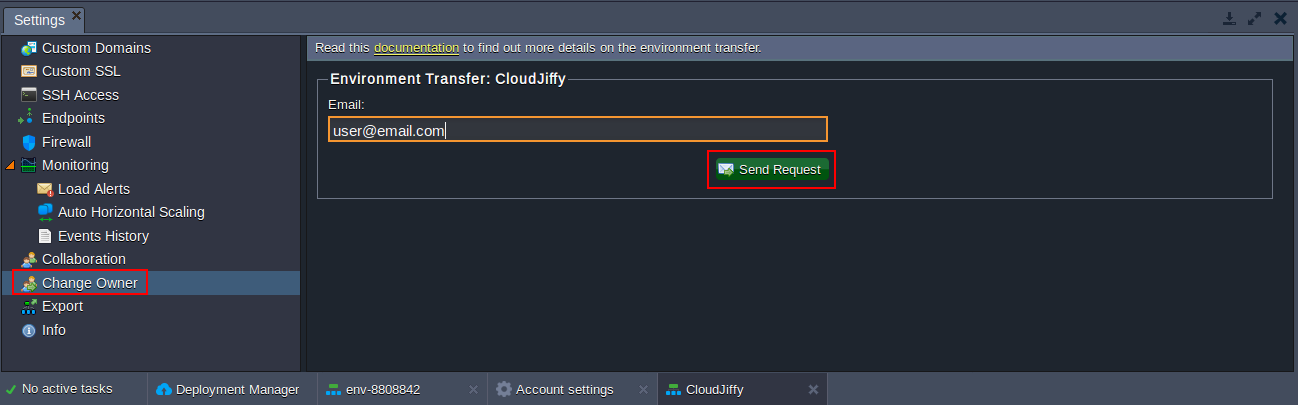
Click the Send Request button to proceed.
3. If a target account exists and meets all the requirements, you will see a notification that the request has been sent.
The specified user will receive a request for an environment transfer with a confirmation URL via email.
4. While waiting for a new owner’s confirmation, the environment is marked with a custom icon ![]() at the initial owner’s dashboard.
at the initial owner’s dashboard.
5. In the case you would like to cancel a still unconfirmed transfer request you’ve initiated, navigate to the same Settings > Change Owner section and click Cancel Request button.
Press Yes in the appeared confirmation window.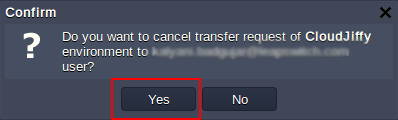
6. When target user confirms the transfer request, the environment is removed from the initial owner’s panel and appears at the dashboard of a new owner.
It’s that simple. Using this method, you can transfer your environments to the required accounts.

