- Windows
- Linux/MacOS
For Windows
1. Download and run an SSH keygen tool, for example, PuTTYgen:
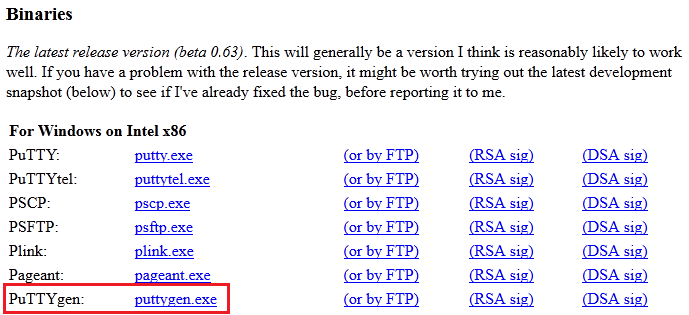
 2. Specify the following parameters:
2. Specify the following parameters:
- choose SSH-2 RSA or SSH-2 DSA key type
-
enter the desired number of bits (e.g. 2048)
Click Generate.
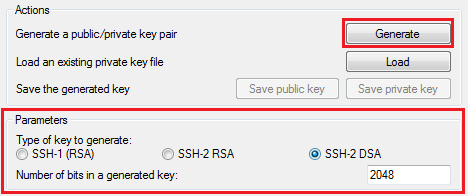
-
to get the public key for SSH access to your account - copy the generated key from the output field at the top of the window
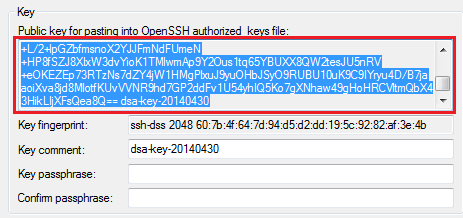
-
to get the private key for authentication at your remote GIT repository via SSH - expand the Conversions menu and select the Export OpenSSH key option
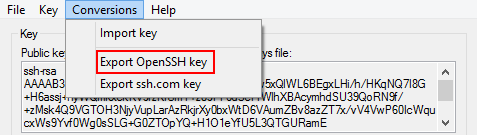
Afterward, you can open this file in any text editor and copy the key body for being added to the Apiqcloud dashboard.
For Linux/MacOS
Generate a new SSH key (RSA or RSA type) using the ssh-keygen tool:
1. Initiate the generation with the following command:
$ ssh-keygen -t rsa
2. Navigate to the corresponding file depending on the key type you need:
-
to get the public key for SSH access to your account - access the id_rsa.pub file
~ $ cd .ssh
~/.ssh $ ls
id_rsa id_rsa.pub known_hosts
~/.ssh $ cat id_rsa.pub
-
to get the private key for authentication at your remote GIT repository via SSH - access the id_rsafile
~ $ cd .ssh
~/.ssh $ ls
id_rsa id_rsa.pub known_hosts
~/.ssh $ cat id_rsa
3. Copy the generated SSH key.
Now, you can add the generated SSH key to your Apiqcloud account.

